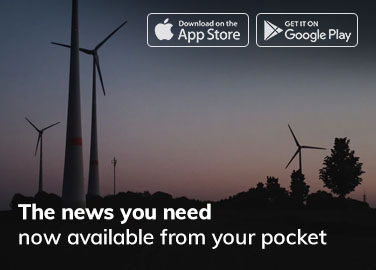In an age where our smartphones are not just communication tools but lifelines to the digital world, maximizing battery life has become an essential endeavor for Android users. Picture this: you’re on your daily commute, scrolling through your messages, only to be greeted by that dreaded low battery warning. Panic sets in as you realize how much you depend on your device for navigation, social connection, and productivity. Fear not! In this article, we’ll explore ten essential tips designed to help you squeeze every last drop of energy from your Android device. Whether you’re a tech enthusiast or someone who just wants to get through the day without hunting for an outlet, our guide will empower you to optimize your battery life and keep your smartphone fully charged for all life’s adventures. Let’s unlock the full potential of your device and ensure it stays powered up when you need it most.
Understanding Battery Drain: Common Culprits and Their Solutions
Battery drain is often a source of frustration for Android users, and pinpointing the culprits can lead to effective solutions. Many users might not realize that background apps are significant battery drainers. Apps that frequently run in the background, continuously updating location or syncing data, can quickly deplete your battery. Another common offender is screen brightness; having your brightness set too high can consume a considerable amount of power. Adjusting these factors effectively can prolong battery life considerably.
Additionally, certain connectivity features such as Bluetooth, Wi-Fi, and GPS play a pivotal role in battery consumption. Leaving these features on when not in use can lead to unnecessary battery drain. To combat this, users can manage connectivity settings to deactivate them when they aren’t needed. A well-maintained device also contributes to battery efficiency, so regularly updating software and apps is essential, as updates often include optimizations for battery performance. Implementing these strategies can greatly enhance your battery’s lifespan, ensuring your device lasts longer throughout the day.
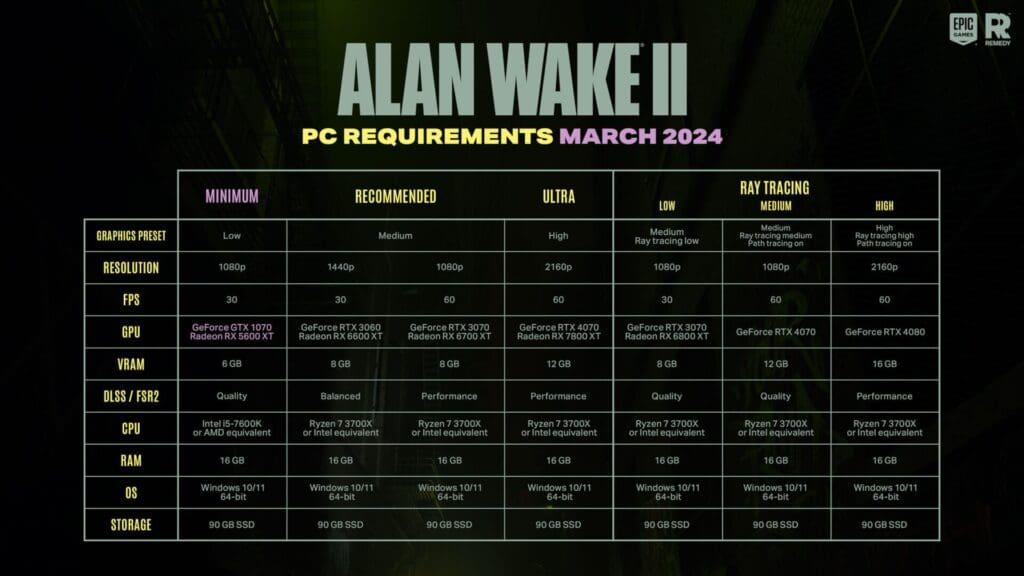
Optimizing Settings for Enhanced Efficiency
To optimize your Android device’s performance and extend battery life, fine-tuning your settings is essential. Start by exploring the Battery Saver option, which can automatically adjust settings to conserve power when your battery dips to a certain level. Additionally, many devices have a Dark Mode feature that reduces strain on the battery, especially for OLED screens. Utilizing these built-in features can significantly enhance efficiency without requiring constant manual adjustments.
Another effective approach is managing location services. Most apps frequently use GPS, which drains your battery quickly. Navigate to your settings and change location permissions to “While Using the App” for non-essential applications. Furthermore, lowering the screen brightness manually or enabling Adaptive Brightness can conserve battery life. You might also want to disable background data for lesser-used apps, preventing them from consuming resources when you’re not actively using them. Consider using the following table as a quick reference for optimizing settings:
| Setting | Recommendation |
|---|---|
| Battery Saver | Enable when battery below 20% |
| Screen Brightness | Set to minimum comfortable level |
| Location Services | Change to “While Using the App” |
| Background Data | Disable for non-essential apps |
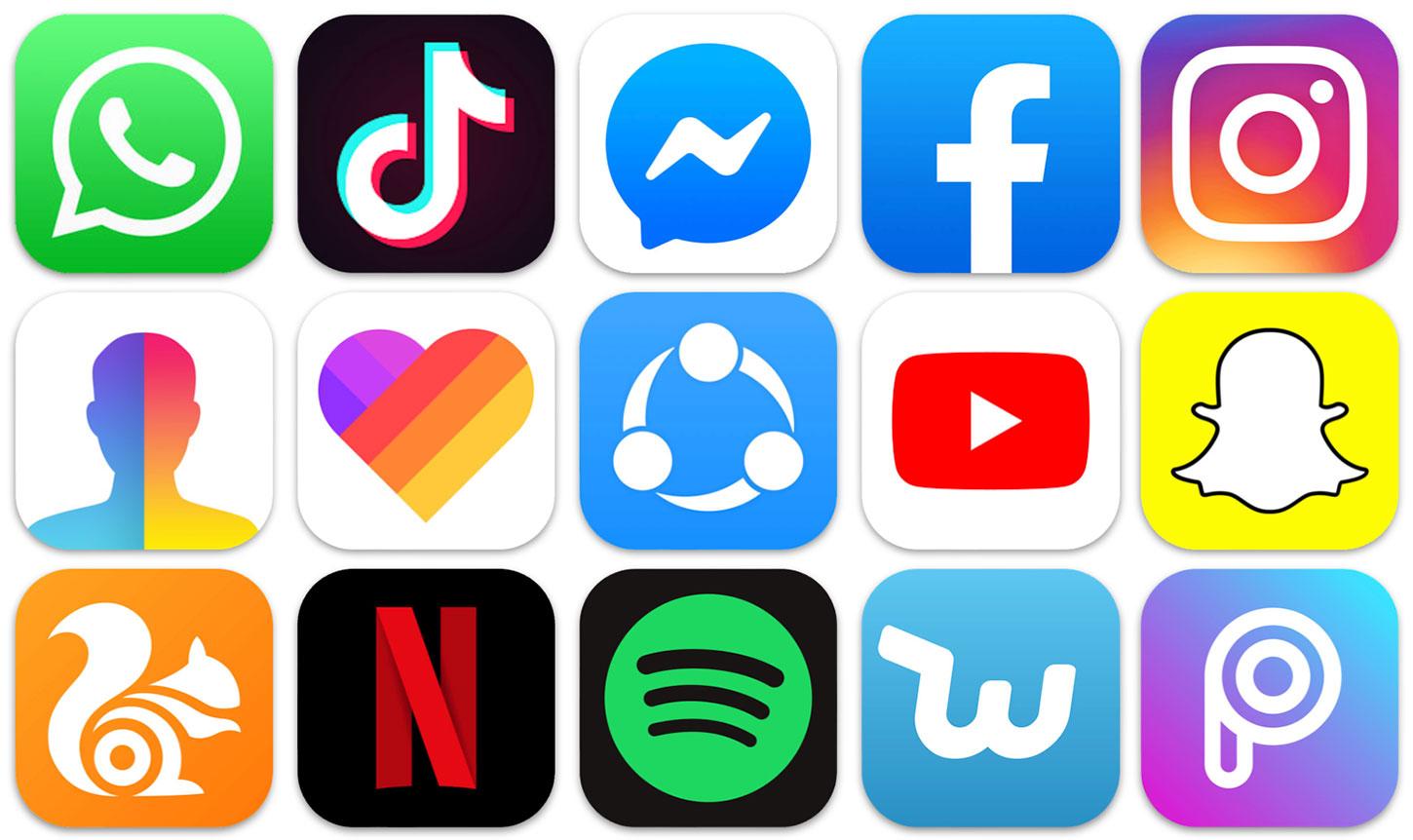
Harnessing the Power of Apps: Management and Monitoring
To effectively manage and monitor your battery usage on Android devices, it’s essential to utilize the built-in app management tools available within the operating system. Start by navigating to your device’s Settings, where you can access the Battery section. This area provides insights into which apps are consuming the most power. By identifying these energy-hogs, you can take proactive steps to limit their usage. Consider adjusting app settings or even removing permissions that are not essential to their functionality. Regularly reviewing this section will enable you to maintain control over your device’s power consumption.
In addition to built-in features, there are several third-party applications that can help you control battery usage more efficiently. Look for apps that offer task management, allowing you to close background processes that you aren’t using. Furthermore, consider apps that enable you to create profiles based on your environment, which can automatically modify settings like screen brightness and data usage. Below is a comparison of popular management apps that you might find beneficial:
| App Name | Key Feature | Pros | Cons |
|---|---|---|---|
| Greenify | Hibernate Background Apps | Effective in reducing battery use | Requires some setup |
| Power Battery | Battery Calibration | User-friendly interface | Ad-supported |
| AccuBattery | Battery Health Tracking | Detailed usage stats | Limited features in free version |

Sustainable Practices for Longevity and Performance
Maintaining your Android device’s battery health requires mindful practices that promote longevity while ensuring optimal performance. To cultivate a sustainable approach, consider implementing the following strategies:
- Optimize Brightness: Adjust the screen brightness to a comfortable level and enable adaptive brightness features to save energy.
- Limit Background Apps: Regularly check for apps that run in the background and put an end to processes that drain your battery unnecessarily.
- Stay Updated: Keep your software updated; manufacturers often release patches that improve battery efficiency.
- Use Battery Saver Mode: Activate this built-in feature when your battery level dips, prolonging the life of your charge.
Additionally, establishing a regular charging routine can significantly impact battery health over time. Consider these simple habits:
| Tip | Benefit |
|---|---|
| Charge between 20%-80% | Prevents deep discharges that can harm the battery. |
| Avoid overnight charging | Reduces heat exposure that can degrade battery life. |
| Disconnect after full charge | Minimizes trickle charge effects that shorten battery lifespan. |
Closing Remarks
As we wrap up our exploration of ways to maximize your Android battery life, it’s clear that small, targeted changes can lead to significant improvements. By implementing these ten essential tips, you’re not just preserving your device’s power; you’re enhancing your overall usage experience. Whether it’s adjusting your screen brightness, managing your app usage, or optimizing your settings, these strategies empower you to take control of your battery life. Remember, a well-maintained device is a dependable companion, ready to support you through your daily adventures. So, take a moment to assess your habits and apply what resonates most. With a little mindful effort, you can extend the life of your battery and enjoy a seamless digital experience. Here’s to empowered usage and longer-lasting power on your Android journey!